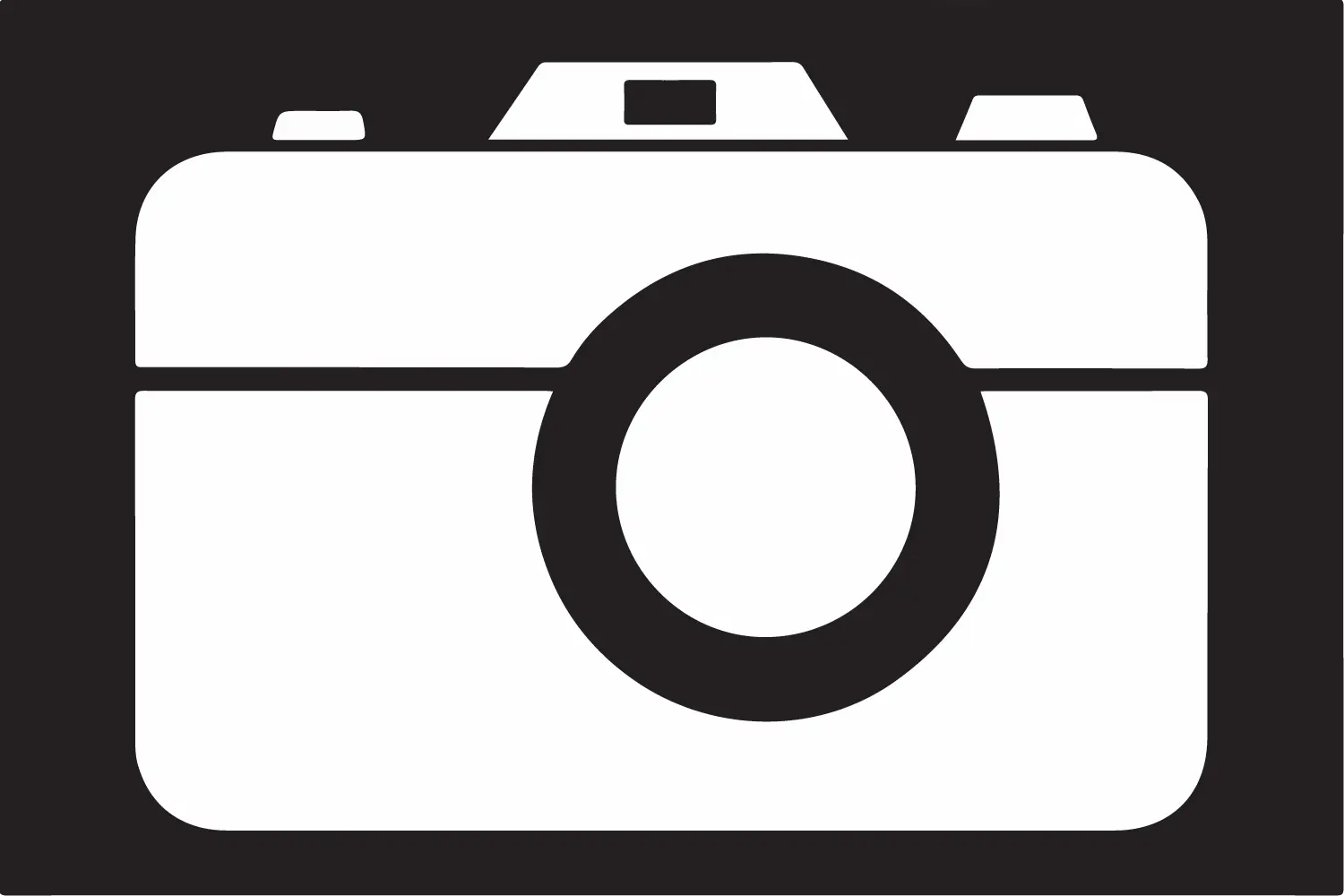This post is about using Google products on a desktop with Thunderbird.
Every time you want to check your Gmail, Agenda, Drive, Keep... on your desktop, you have to open a browser and log in, to be able use them. Did you ever asked your self how much time this process is taking in a week, a month, a year? Well, with Thunderbird you will not ask yourself that anymore!
Thunderbird
I'm not going to explain in this post how to install Thunderbird, but you can just go to the official website and download it, the installation process is very easy.
So, assuming you have Thunderbird installed and running, I'm going to explain how to get all Google products directly inside it, and it's also very easy to do it.
Profile or profiles
When you install Thunderbird and run it, a default profile will be created. You can access the profiles' manager by typing this command:
thunderbird.exe -p
You'll then be able to do various actions, as adding, renaming, deleting... a profile and so on...
This is not a part of the process but it's important to know that you can do it, maybe you want to add a profile for your work and another for you 😉 this is a very convenient way to separate your personal stuff 👍
Once a profile is created, start it, add your name (as you want to display it for this account), your e-mail, and your password, and that's it!
Important note if you use multiple profiles (or even one if you want):
you don't have to type the above command each time you want to access the manager, just untick the Don't ask at startup box and now you'll get the manager every time you launch Thunderbird.
Google products
The easiest way is to add only one plugin. To add an extension in Thunderbird, click the main menu button, choose Add-ons, then Extensions in the left panel, search for ThunderKeepPlus and install it.
Once installed, it will ask you to connect to your Google account, after that your Google Keep will be displayed, in a new tab inside Thunderbird, as if it was in a browser and you will have access to all Google products as you usually do in a browser 💪
Security
I don't have to tell you to be aware of this technique because you should only do it on your personal machine only, but I'm telling you just for security and conscience reasons 😊
Final note
If you want to know more about Thunderbird, head over the official support , everything is well explained.